Download and install Selenium WebDriver:
Follow these simple steps to get started with Selenium WebDriver:
Set Up Java: Install the Java Development Kit (JDK) from the Oracle website. Once installed, verify the setup by running java -version in your terminal or command prompt.
Follow this Set Up Java page for step-by-step instructions
Choose an IDE: Select an Integrated Development Environment (IDE) like Eclipse or IntelliJ IDEA to write and manage your Selenium scripts.
Follow this How to Install Eclipse page for step-by-step instructions
Download Selenium WebDriver:
Visit the Selenium website (https://www.selenium.dev/downloads/)
Select the suitable programming language, such as Java or Python.
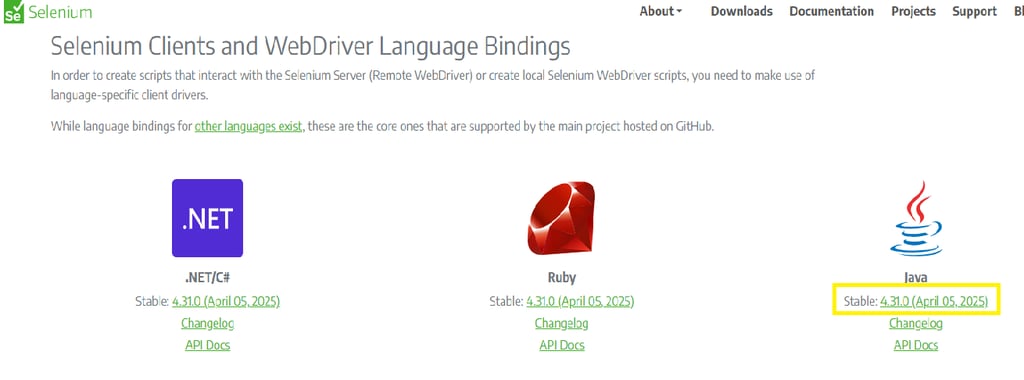
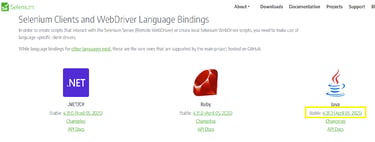
Create New Project and Add Selenium Libraries to Your Project:
Extract the downloaded Selenium Library files
Write Your First Script:
Create a new package under the already created java project. Right Click on java project and navigate to New-->Package
Go to Eclipse and Select New Project (Launch Eclipse -->File -->New -->Project)
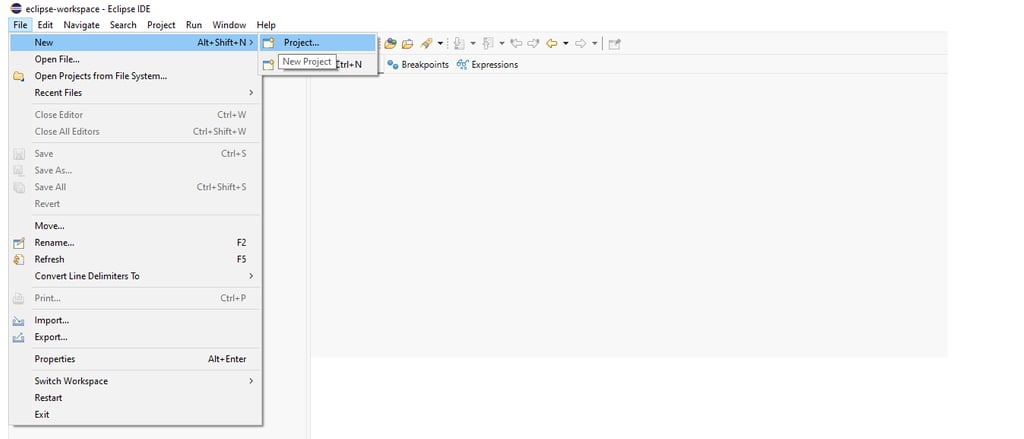
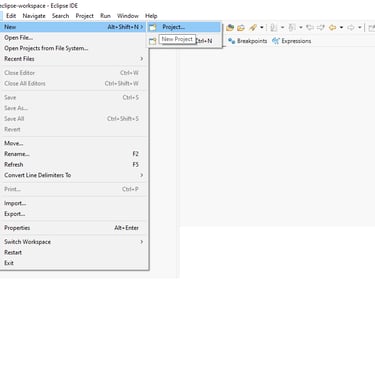
Select Java Project and click on 'Next'
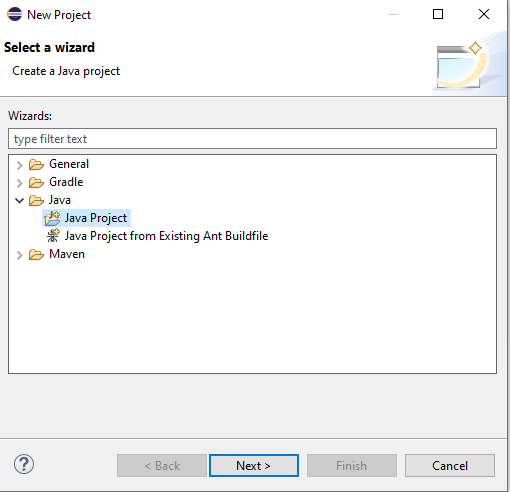
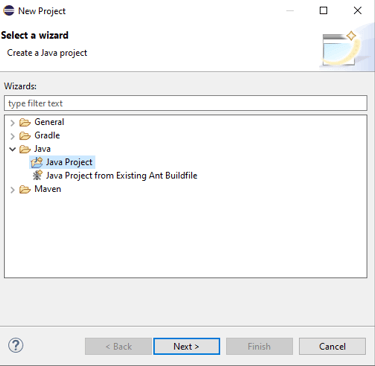
Enter the Project name and click 'Finish'
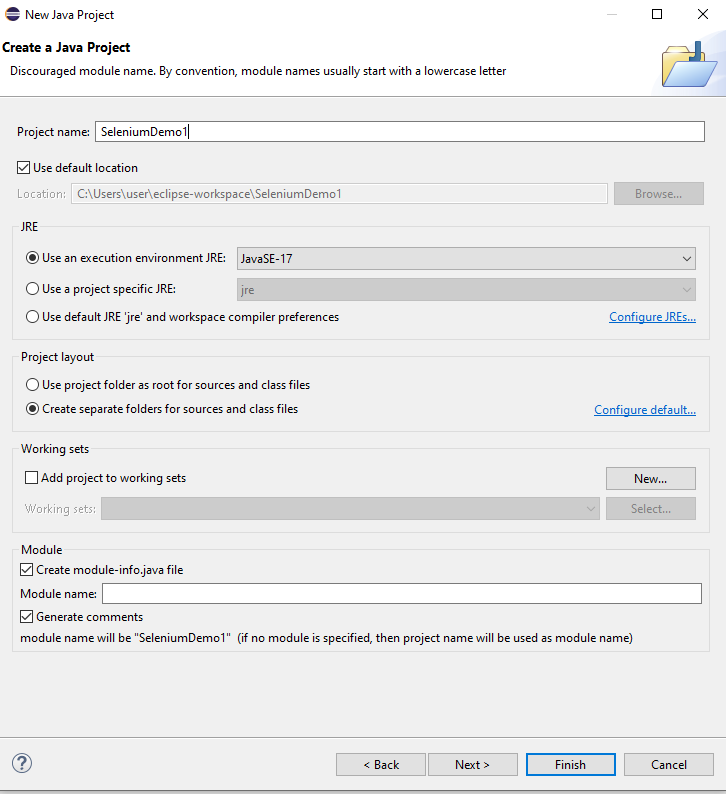
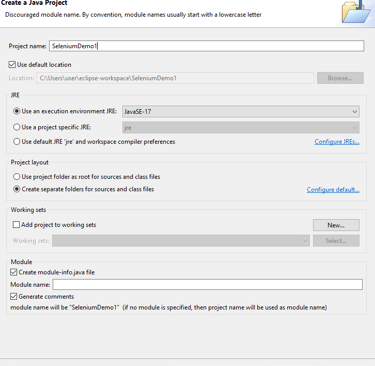
Right Click on the newly created java project and select 'Properties'
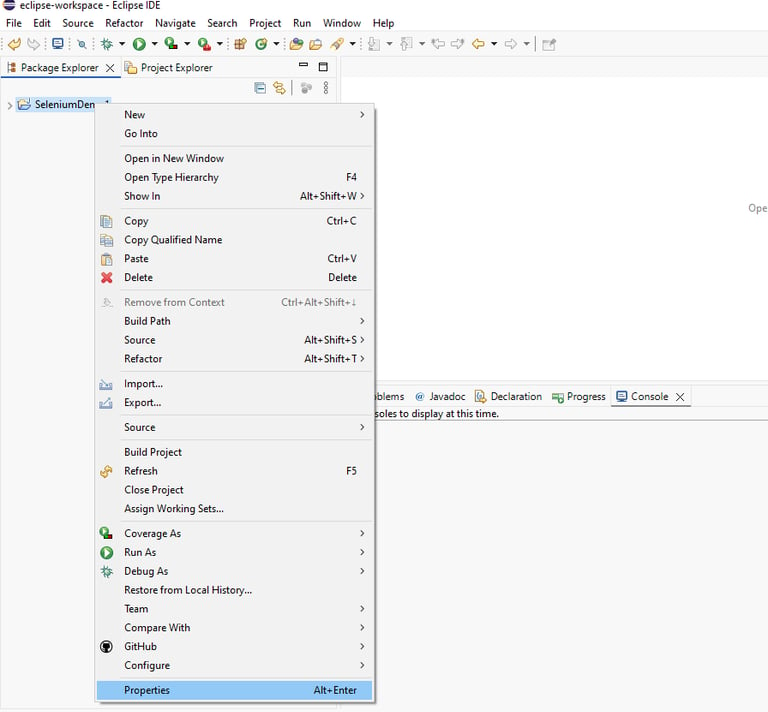
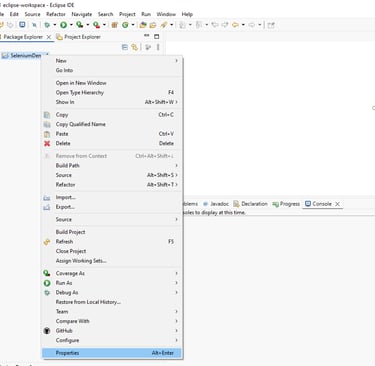
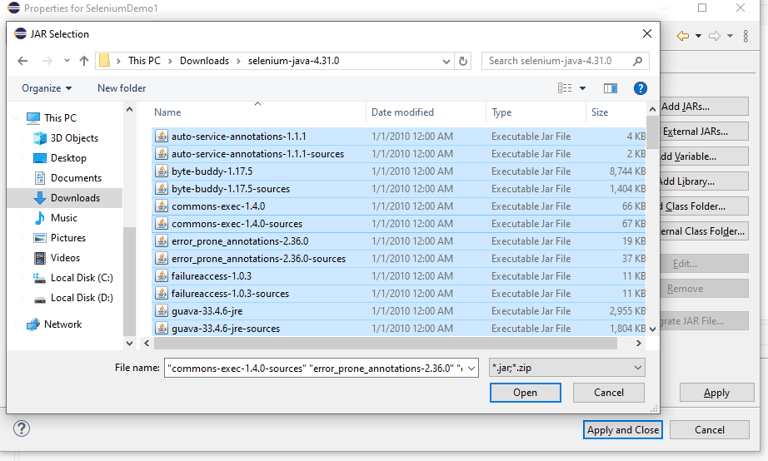
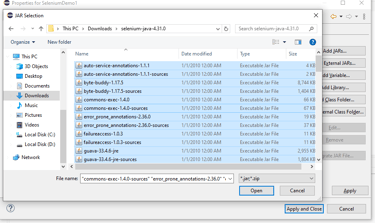

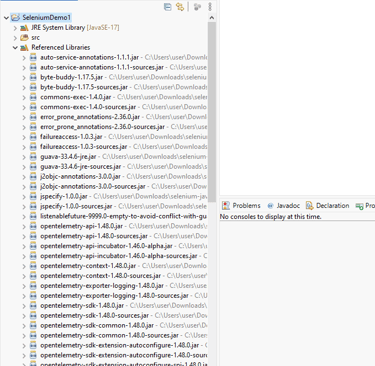
Navigate to Java Build Path -->Libraries -->Classpath--> Add External JARs
Select all jars files from the extracted selenium Library folder and click 'Open'
Click 'Apply and Close' to add all jar files to the java selenium project
Now all jar files are listed under Java Project Referenced Libraries Selenium is configured successfully in eclipse
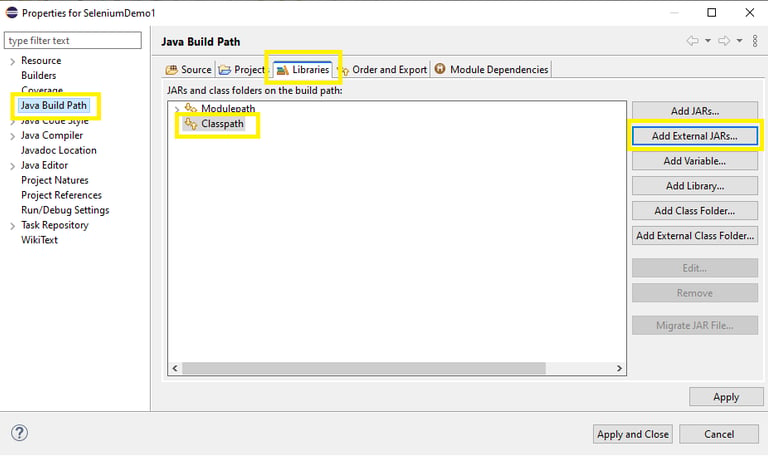

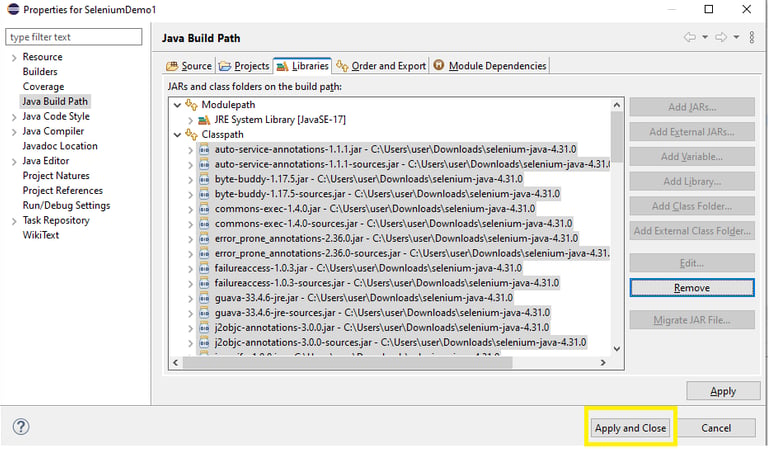
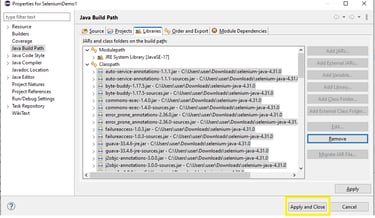
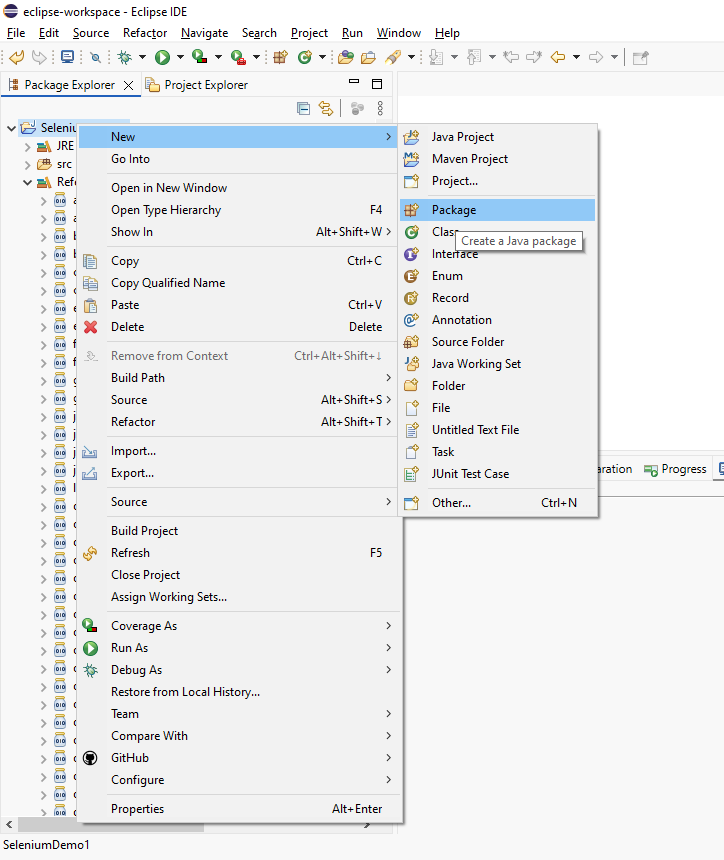
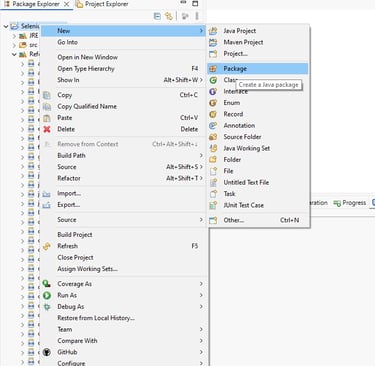
Enter Package Name and click 'Finish'
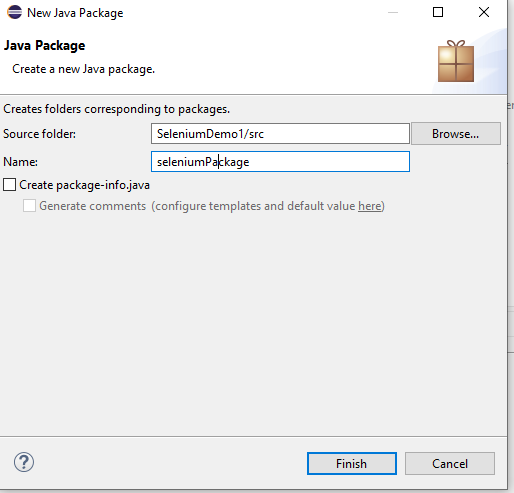
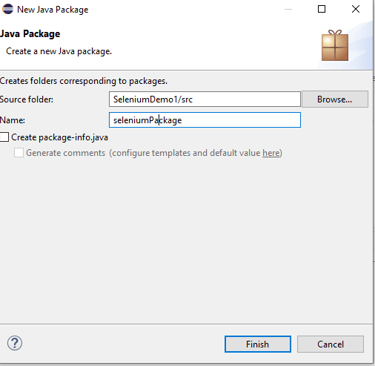
Create a Java Class. Right Click the package and navigate to File --> New --> Class
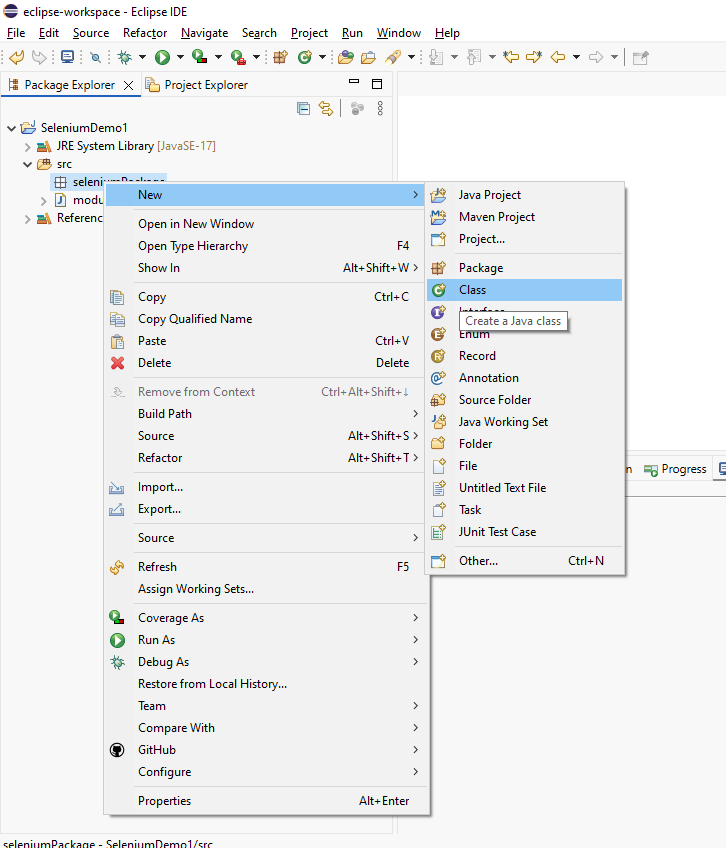
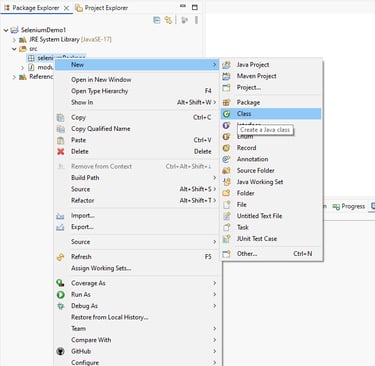
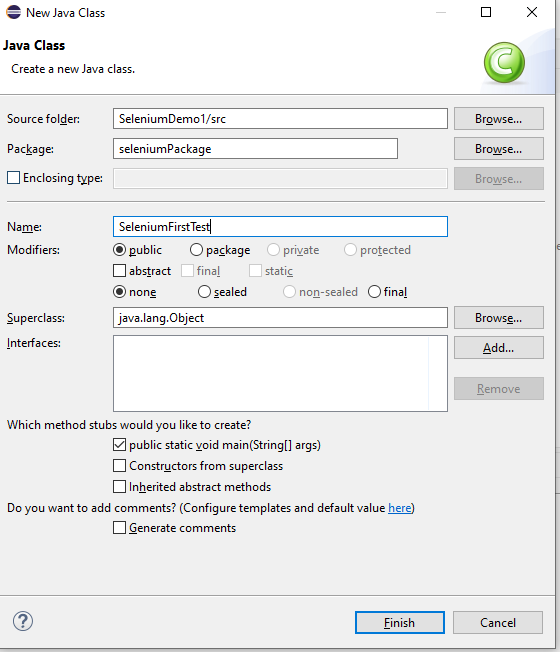
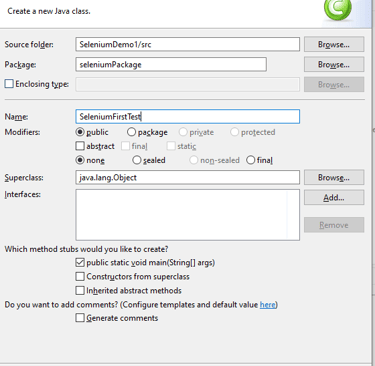
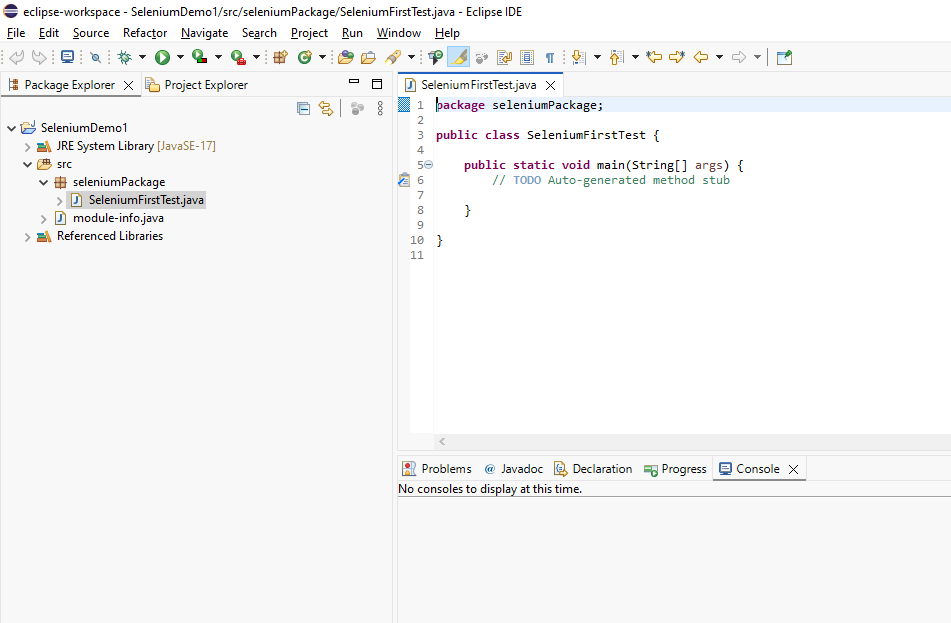

Enter className and select public static void main(String args[]) checkbox and click 'Finish'
Now Java class is created as below
5.Add the below lines to newly created java class and click on Run icon and select Run As --> java Application
import org.openqa.selenium.WebDriver;
import org.openqa.selenium.chrome.ChromeDriver;
WebDriver driver=new ChromeDriver();
driver.get("https://learnqatesting.com");
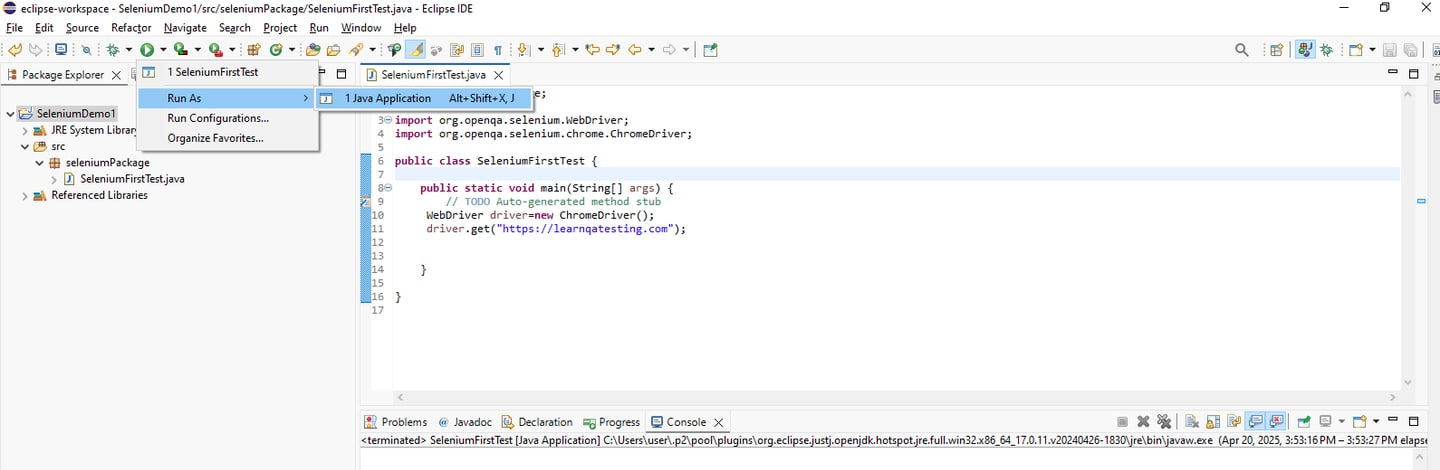
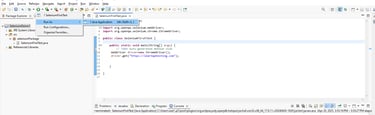
ChromeDriver should be launched successfully and navigated to learnqatesting website.
With this, we have successfully configured selenium and executed our first script
LearnQATesting has transformed my understanding of QA tools and techniques. The insights and resources offered here are invaluable for anyone looking to enhance their skills.
Jamie Smith

★★★★★
